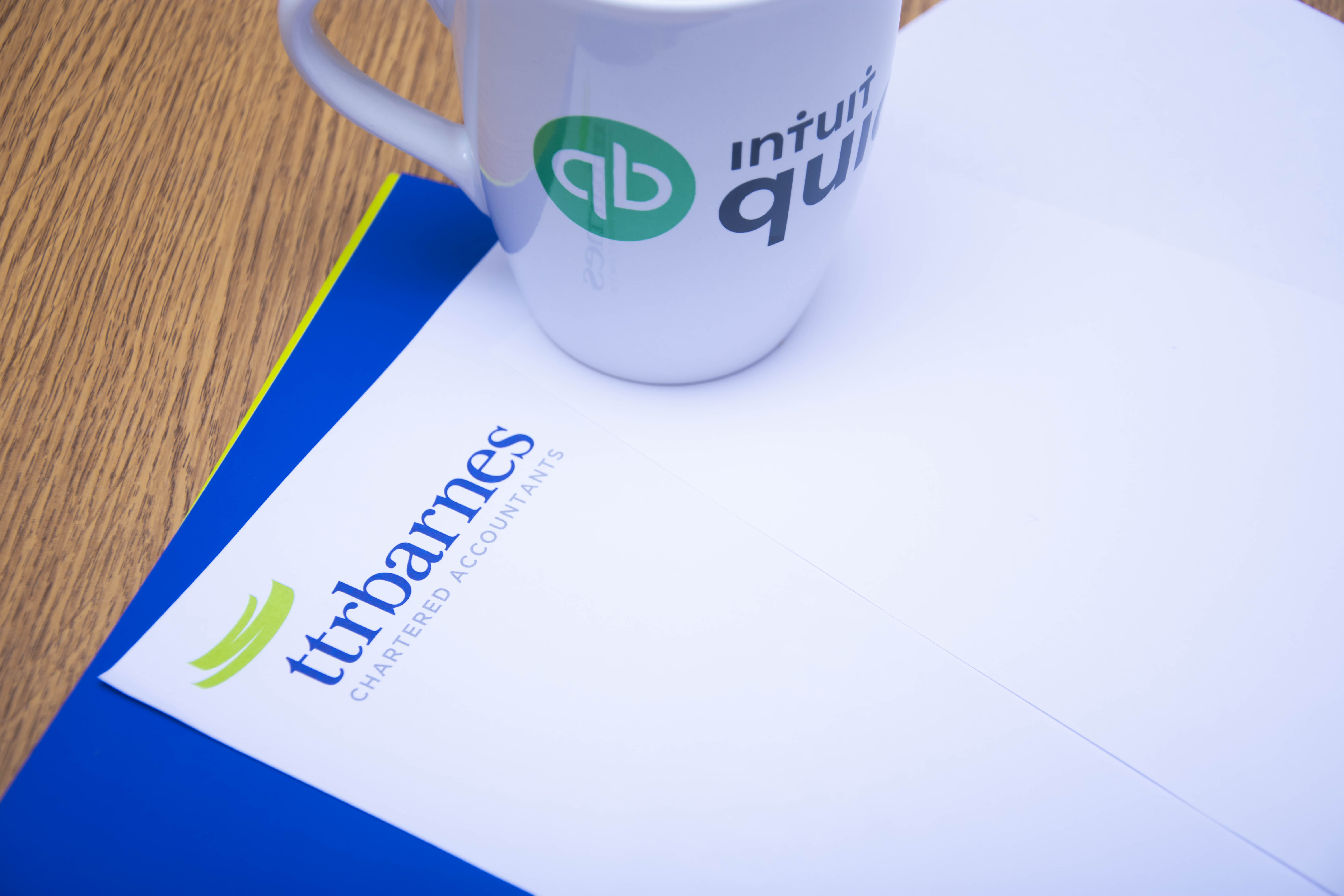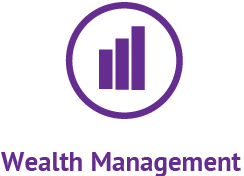Guide to: Signing up for MTD software
8th July 2019
Do you have a June VAT quarter end? Is this your first month filing under Making Tax Digital?
If so – do not leave it too late to sign up with HMRC to file under MTD and link your MTD software as this can take 3-5 days to process before you can even file your VAT return.
What is Making Tax Digital?
Making Tax Digital (MTD) is HMRC’s new initiative designed to streamline and digitalise the tax process.
From April 1st, VAT-registered businesses with a taxable income above £85,000 were required to begin keeping digital VAT records using MTD-compatible software.
Have I left it too late?
It’s not too late to sign up with HMRC to file under MTD, however if your first returns are due on August 7th then it’s important you sign up soon as it can take 3-5 days to process before you even file your VAT return.
Most VAT-registered businesses who meet the threshold are now required to comply, however HMRC has announced a six-month deferral for organisations such as charities, local authorities and NHS trusts.
How to sign up
Check if your software is compatible
You should now be on MTD compliant software. The most popular are:
*For Sage 50 to be compatible, you MUST be on the most up to date version!
Check here if you are unsure as to whether your software is MTD compliant.
If you are not on MTD compliant software, please get in touch with us to discuss signing up for QuickBooks through TTR Barnes – at a discounted price for clients!
What you will need to sign up
- Your HMRC Government Gateway ID/login information
- MTD Compliant software
If you are a LTD company, you will also need;
- Your company name – as registered with Companies House
- Company number (as per Companies House – this will be on your annual accounts)
- UTR no. (Unique Tax Reference number – this will be on your company tax return)

Sign up with HMRC
- Go to HMRC’s Making Tax Digital sign up page
- Select ‘sign up your own business’
- Login with your government gateway ID
- You may be sent a 6 digit access code by email – type this in
- Go through the multiple choice questions displayed
- Select ‘Accept and continue’
That is it! You are now signed up to file for MTD (and must do so!). You will now need to file your return through your software and check a settings box to let your software know you are doing it this way.
Tell your MTD software
Sage
Sage 50 has had the ability to file the VAT return through the software for a number of years and is widely used by businesses. The good news is, if you already file this way, there will not be much change. You will need to:
- Upgrade your Sage in order to ensure you are on the latest version
- Go to: settings; company preferences; ‘VAT’ tab along the top and select the third check box that states ‘enable making tax digital for VAT submissions’
Quickbooks
Once you are recording your information through the software, go to: ‘Taxes’ from the left hand side menu, select ‘edit VAT’ from the top right hand corner, select ‘edit settings’ and toggle the button that says ‘turn on MTD’.
Xero
Once you are recording your information through the software, firstly check in ‘financial settings’ that your VAT number is correct then;
Go to: ‘VAT Return’ on the menu, select ‘set up MTD for VAT in Xero’, select ‘connect to HMRC’, select ‘continue’ to give your authority, enter your government gateway ID & password and select ‘sign in’ then select ‘grant authority’.
Further support
If you need further support with Making Tax Digital, get in touch with our friendly team.